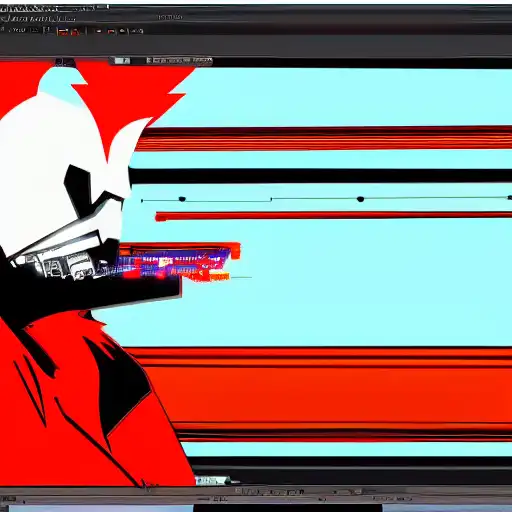
Apr 11th, 2023
Java is a popular programming language that is widely used for building complex applications. In this blog post, we'll walk you through the process of setting up your coding environment for Java development on Linux using IntelliJ and Maven.
Step 1: Install Java
Before you can start coding in Java, you need to have the Java Development Kit (JDK) installed on your system. To install the JDK on Linux, you can use your package manager, such as apt or yum, to install the OpenJDK package. To install OpenJDK on Ubuntu, run the following command:
sudo apt-get install default-jdk
Step 2: Install IntelliJ
IntelliJ is an integrated development environment (IDE) that provides a powerful set of tools for Java development. To install IntelliJ on Linux, you can download the Community Edition from the JetBrains website. Once the download is complete, extract the archive to a directory of your choice.
tar -xzf ideaIC-2021.3.3.tar.gz
Step 3: Install Maven
Maven is a build automation tool that is widely used in Java development. It helps manage dependencies and build your project into a distributable format. To install Maven on Linux, you can use your package manager, such as apt or yum, to install the Maven package. To install Maven on Ubuntu, run the following command:
sudo apt-get install maven
Step 4: Create a New Project in IntelliJ
Now that you have all the necessary tools installed, you can create a new project in IntelliJ. Launch IntelliJ and select "Create New Project" from the welcome screen. Choose "Maven" as the project type, and select the appropriate JDK version that you installed in step 1. Click "Next" and enter the group and artifact ID for your project.
Step 5: Add Dependencies to Your Project
Maven helps manage dependencies for your project. You can add dependencies to your project by editing the pom.xml file in your project directory. To add a dependency, you need to specify the group ID, artifact ID, and version number for the dependency. Here's an example of how to add the JUnit dependency:
<dependencies>
<dependency>
<groupId>junit</groupId>
<artifactId>junit</artifactId>
<version>4.12</version>
<scope>test</scope>
</dependency>
</dependencies>
Step 6: Build and Run Your Project
Once you've added the necessary dependencies to your project, you can build and run your project using Maven. To build your project, open a terminal window and navigate to your project directory. Then, run the following command:
mvn package
This will compile your project and create a distributable JAR file in the target directory. To run your project, use the following command:
java -jar target/myproject.jar
Congratulations! You've successfully set up your coding environment for Java development using IntelliJ and Maven on Linux. In the next blog post, we'll explore how to create a simple Java application using IntelliJ and Maven.